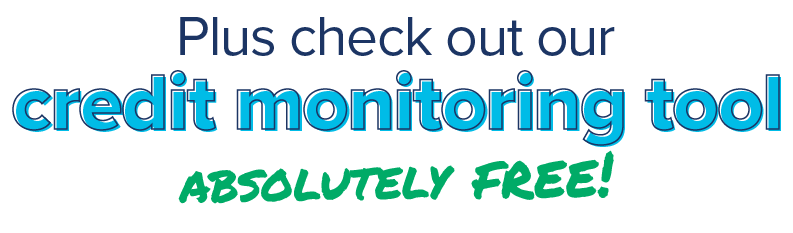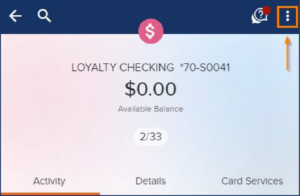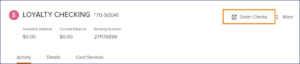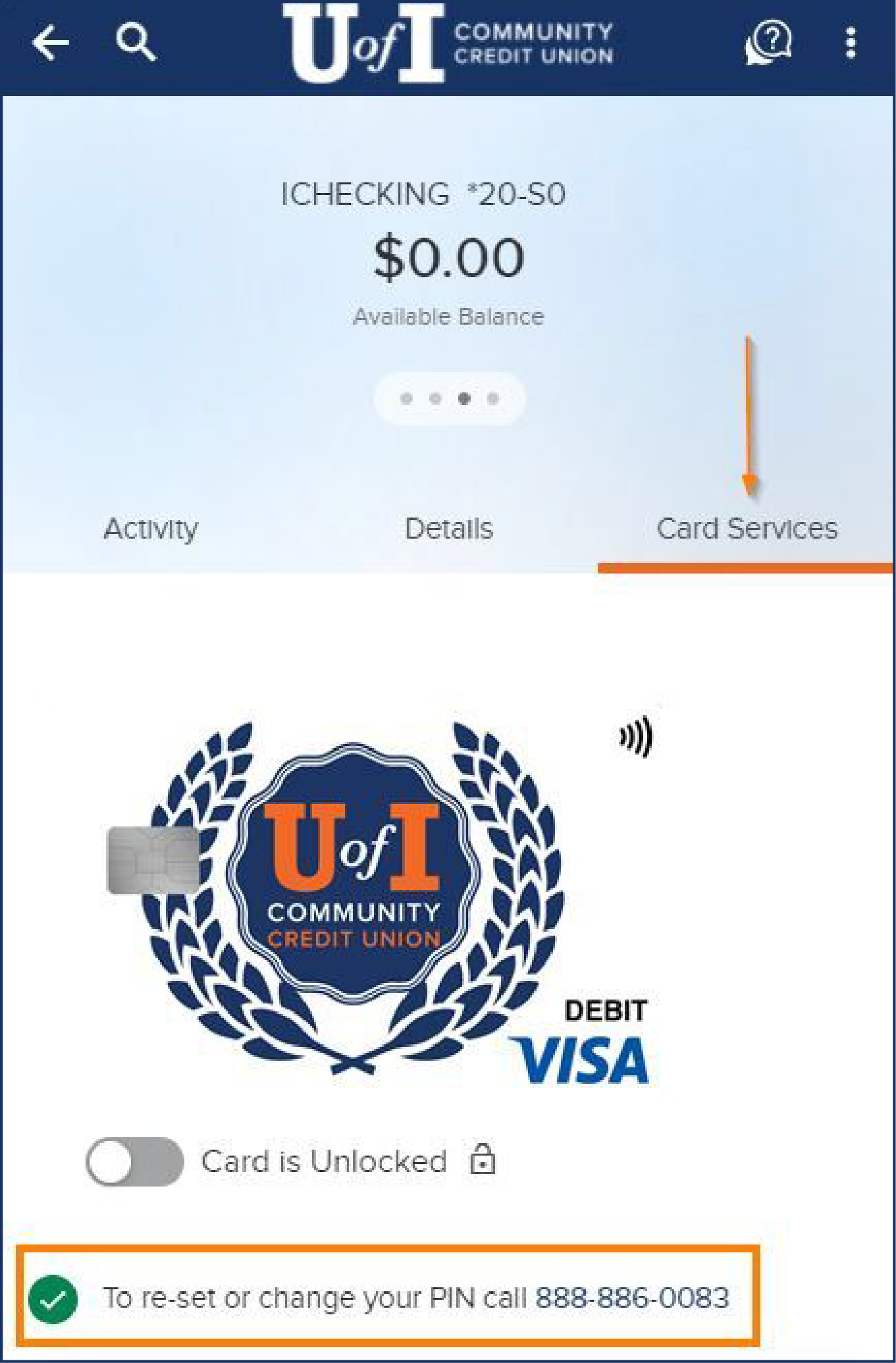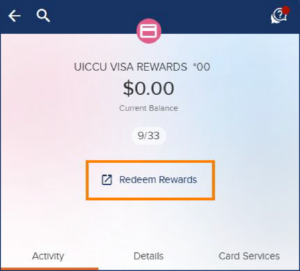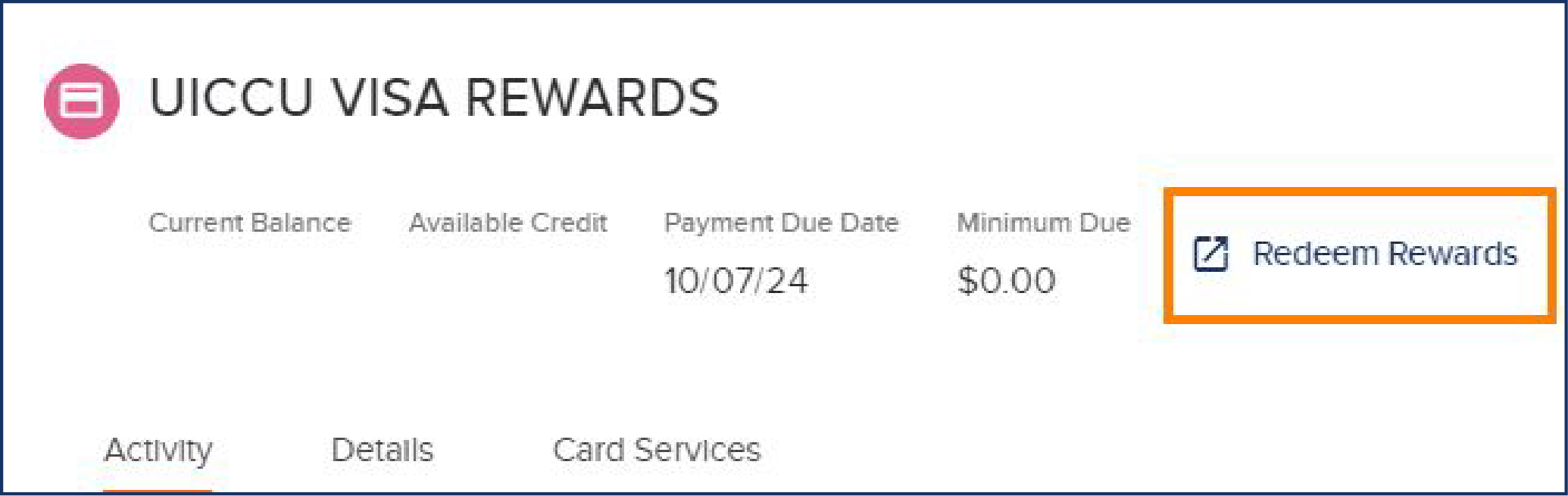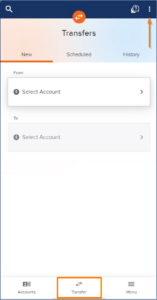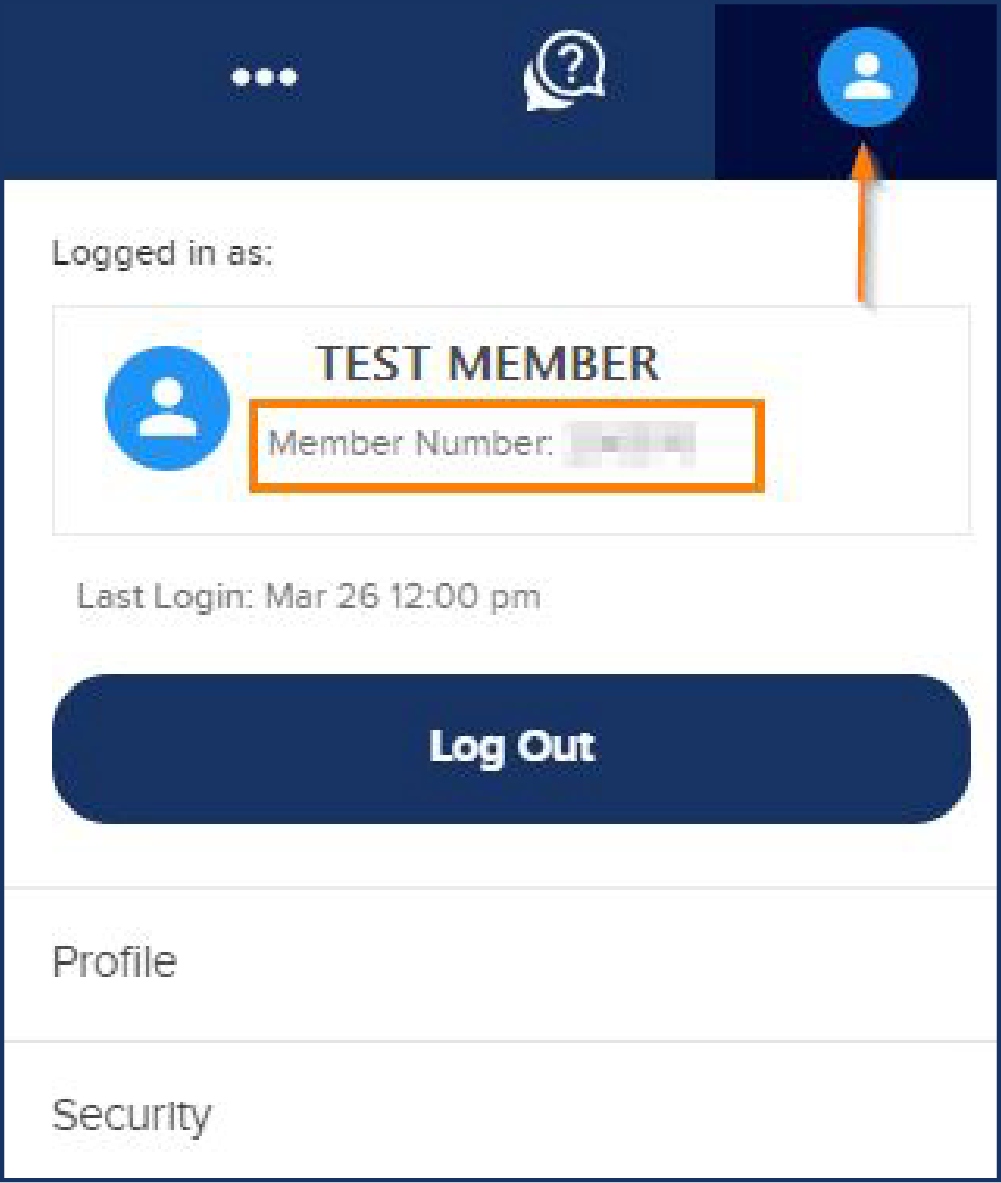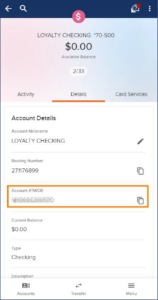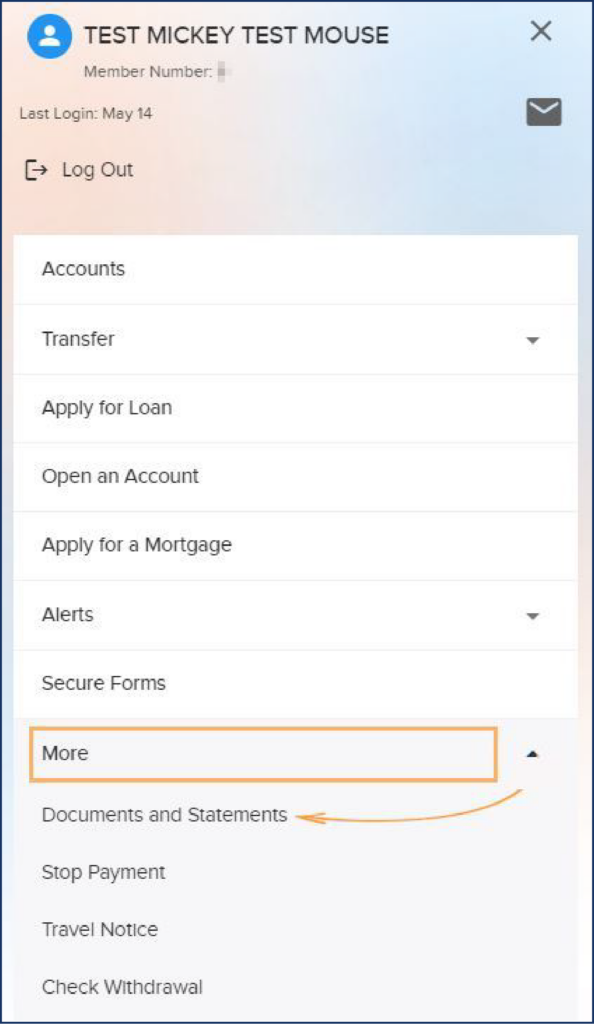Digital Banking
Download on the Apple app store | Download on Google Play |
Already a Digital Banking user? Log in.
Full Service Banking At Your Fingertips. ✌
Get the same great experience on desktop or mobile, with no need to leave the couch (unless it’s snack time).
Start with tools like…
Card Controls
Misplaced your card? Whoops! Lock or unlock your UICCU debit and credit cards in your app.
Account Alerts
Secure your accounts by setting up alerts. You can keep having fun with no worries!
Real-Time Mobile Deposit
Deposit checks on-the-go in real time. Except while driving. Let’s not do that.
Open Accounts & Loans
Super fast and convenient with a pre-filled application. Does it get any easier?
Secure Message
As easy and safe as it sounds. Relax knowing it will only be accessed by the person you sent it to.
Money Transfers
Pay bills and transfer money at the click of a button. For when it’s time to split the check.
Plus, check out our credit monitoring tool absolutely free!
Get instant access to your credit score, free with digital banking! Monitor your score, receive real-time alerts, and get personalized tips, all without hurting your credit.
We dare you to find something better.
Download the app to get started!
Download on the Apple app store | Download on Google Play |
This app? It’s pretty legit.
Don’t take our word for it, though. (We’re biased.)
See what others have to say!
Five golden stars
Frequently Asked Questions
Q: Can I order checks in Digital Banking?
Yes, it’s simple!
1. Select your Checking or Money Market account.
2. On mobile, click the three dots to expand the dropdown and select ‘Order Checks’. On desktop, select ‘Order Checks’ in the top right corner.
Screenshot of the digital banking app on mobile, showing where to click to order checks
Screenshot of the digital banking app on mobile, showing where to click to order checks
Q: Can I create or change my Debit Card PIN in Digital Banking?
It’s easy! Go to your checking/debit card account and then the ‘Card Services’ tab. Click to call the automated number, (888-886-0083), which lets you create or change your Debit Card PIN any time
Screenshot of the digital banking app on mobile, showing where to change a debit card PIN
Q: Can I access my Visa Credit Card rewards in Digital Banking?
You sure can!
- Click on your Visa Credit Card.
- On mobile, ‘Redeem Rewards’ is under your current balance. On desktop, select the blue ‘Redeem Rewards’ link on the top right corner. It’s that easy!
Screenshot of the digital banking app on mobile, showing where to redeem Visa Credit Card Rewards
Screenshot of the digital banking app on desktop, showing where to redeem Visa Credit Card Rewards
Q: Can I make my payment from another Credit Union/Bank in Digital Banking?
Absolutely!
- Click the ‘Transfer’ tab, select ‘Add an External Account’ option in the drop down and click ‘Get started’
- Select or search for your other financial institution and enter your login credentials (an additional verification step may be required) and choose which account(s) you want connected.
- If your external account can’t be instantly verified, you can connect it manually using trial deposits.
- If the account info is correct, check ‘I confirm’ and ‘Accept’.
You can now make payments from your external account under the ‘Transfer’ tab!
Screenshot of the digital banking app on mobile, showing how to set up external payments
Screenshot of the digital banking app on desktop, showing how to set up external payments
Q: Can I find my Account Number in Digital Banking?
Yes! Just click on your profile icon in the top right (on mobile you’ll need to click ‘Menu’ first.)
Need to set up a direct deposit or a wire transfer? Go to your savings or checking account, click ‘Details’ and your full account number is under ‘Account #/MICR’.
Screenshot of the digital banking app on mobile, showing how to find your account number in Digital Banking
Screenshot of the digital banking app on mobile, showing how to find your account number in Digital Banking
Q: Can I enroll in and view my eStatements in Digital Banking?
You bet!
- On mobile, select ‘Menu’, then select ‘More’.
- On desktop, click the three dots and select ‘Documents and Statements” from the drop-down.
On the statement page, click on the gray toggle to enroll for eStatements. That’s it!
Screenshot of the digital banking app on mobile, showing how to view or enroll for eStatements in Digital Banking
Screenshot of the digital banking app on desktop, showing how to view or enroll for eStatements in Digital Banking
Stop hesitating.
Download our mobile app today and see for yourself why we are rated #1.
Start banking better.
Download on the Apple app store | Download on Google Play |